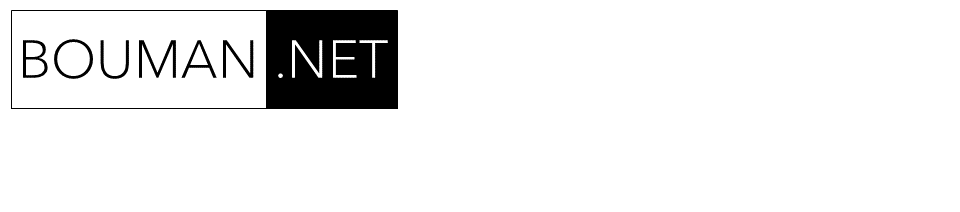When selecting a software product, you always need to be cautious with just comparing features. SharePoint for example has many features, but they are not always that easy to use. One of the key problems I found with SharePoint is the ease of use for administration functions. As site owner for example, you can grant access to people, but to use these features is not that easy. Even people in our IT team get confused. Another example is the use of the “MySite”. It gives every user all the features of site administration, but you too easily get lost. Sometimes I feel that there is too much that you can do.
In the screenshot above you work according to the breadcrumb in the context of the site Oracle Financials, but you are confronted to manage groups for a much broader context. Initially you come there and ask yourself “if I add people to those groups would it only apply to this site or would it affect all sites that use those groups?”. The uncertainty is what annoys people.
What bothers me is that the whole page changes and that the context only relies on the breadcrumb. A pop-up window or at least keeping the top and left hand sides the same would have made me more comfortable.
We found that tech savvy users already picked up on many of social features such as blogs, but I can very well understand that the majority feels lost in the use of it all.
My biggest problem is the way it is presented. The breadcrumb on top displays the context to what your work applies, but the breadcrumb is small with small fonts and you also get on the left hand side data elements that you can manage outside the context of the breadcrumb.
When we selected SharePoint it was not primarily for its social features but primarily for document management and its integration with Office. Though I actually played around a bit with this before recommending SharePoint, there are always aspects which you miss during the evaluation and only run into when you really start using it. Luckily there are always upgrades so the magic word is SharePoint 2010.
The usability comes hand in hand with good understanding of the working of the system and the associated terminology. We see for example that social media has a huge uptake, but when I started with this blog, initially I found also a bit confusing in how Blogger worked. First of all you edit posts in the blogger domain, but your blog is published to the blogspot domain. Then there is the terminology of a post versus blog, the concept of RSS, the role of feedburner and finally all the ways to syndicate the content to other sites such as Twitter, LinkedIn, etc. I have this blog now also published on MySite within SharePoint. Because I syndicate it from Blogger, I need to pull in an RSS feed and still wanted to make it look within SharePoint as if it was a normal SharePoint blog. You can’t just create a standard SharePoint blog and let it feed from an external blog; I had to create a sub-site to MySite with on the main page a RSS webpart. That took a little while to figure it out, but I’ve got it working now. At least trying all this out helped me better understand some of the intricacies of SharePoint.
All in all, I am on the one hand disappointed of how intuitive systems such as SharePoint are designed but on the other hand impressed how many non-techies are able to use this modern technology. To master it all requires quite a bit of time.